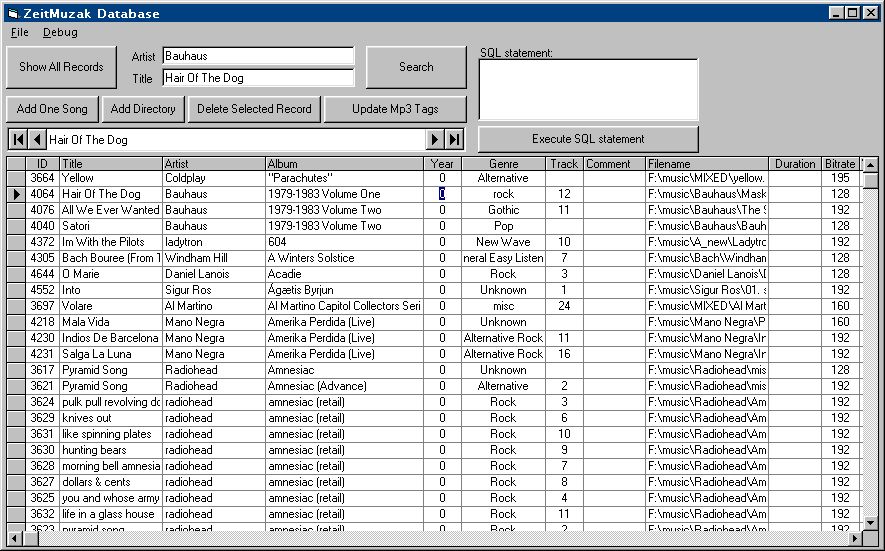- The Show All Records button will show all the records from the database in the Database Grid.
- The Add One Song button will add one mp3 file to the database.
- The Add Directory button will add all the mp3 files under one directory into the database.
- The Delete Selected Record button will delete the selected mp3 file from the database.
The selected mp3 file is shown in the Data Field (the field on top of the Database Grid) and is indicated by the black arrow pointing to the corresponding record in the left column of the Database Grid.
- The Update Mp3 Tags button will edit the mp3 file(s) tag(s) to reflect the changes made in the Database Grid.
- The Search button will search and return the songs in the Database Grid that matches the Artist and/or the Title fields (left of the Search button). Partial names and wildcards(*) can also be used in the Artist and Title fields.
- The Data Field (located on top of the Database Grid) shows the song's title and indicate the selected record.
- The Database Grid (bottom part) shows all the records in the database or the result of a search. All the fields can be edited
and their corresponding mp3 files can be updated accordingly with the Update Mp3 Tags button except for the Filename, Duration, Bitrate and VBR fields.
- The Execute SQL Statement button will execute any action or query from the SQL statement textbox. The database's name is music_steph (filename is music_1.mdb) and the field's name are the same as the column's headers.
For example, one could write the following SQL statement to insert a new song from Gillian Welch in the database:
INSERT INTO music_steph (Title, Artist, Album) VALUES ('Caleb Meyer','Gillian Welch','Hell Among the Yearlings')
or one could write the following statement to perform a query where "yellow" appears in the song's title:
Select * from music_steph where Title like 'yellow'
|
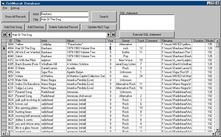 zeitMuzak Database
zeitMuzak Database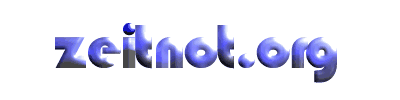
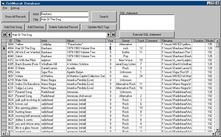 zeitMuzak Database
zeitMuzak Database